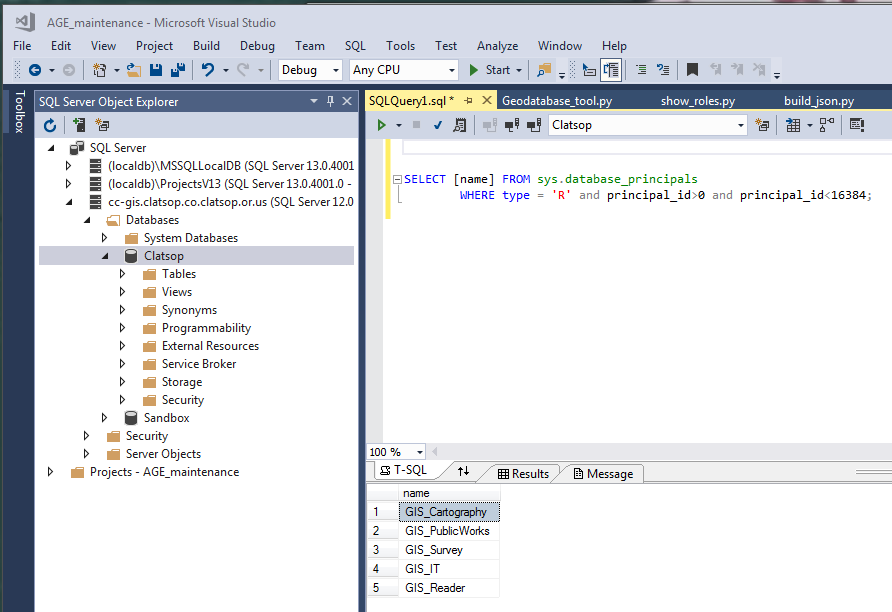Access ArcGIS Server data using Visual Studio
From Wildsong
View-> SQL Server Object Explorer
See the roles attached to a geodatabase
Select the ArcGIS database you want to look at.
Right click and select "New Query...". In the top of the pane this opens you will see the database name; in my screenshot it's "Clatsop".
This opens a SQL query window. You can then type this in:
SELECT [name] FROM sys.database_principals
WHERE type = 'R' and principal_id>0 and principal_id<16384;
To run it, you can click the grey "play" button in the top bar on the window (not the green Start button). You can select a different database using the pull down at the top of the query pane.
I don't know why I cannot see the 'sys' table in the SQL Server Object Explorer. That makes me mad.
Here is a screen shot after the query runs.